| Buy / Sell |
| |
The Buy/Sell system allows you to list items from your inventory to sell even while you’re offline, or to buy items that others have put up. The Buy/Sell character can be found in every starting race town. |
| |
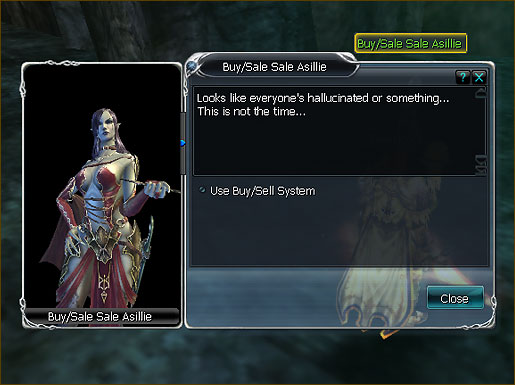 |
| |
| 1. BUYING |
|
The initial screen that appears is the Buy section. On the left you see a menu with all the types of items that can be purchased. To begin select the category of items you want to browse through. In this example we want to look for one-handed swords, so we’ll expand the Weapon Type menu. |
| |
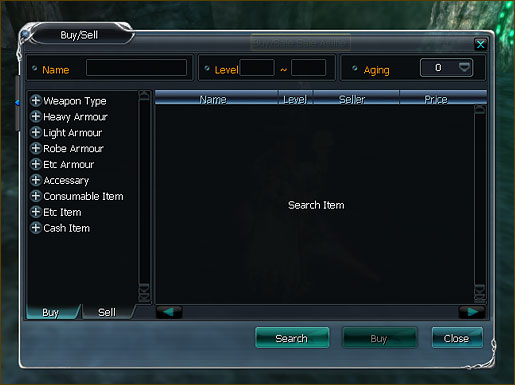 |
| |
Once the category is opened, click on the sub category of items you want. Here we clicked on One-Handed Swords. Click on “Search” afterwards to retrieve the list of items on sale within this category. |
| |
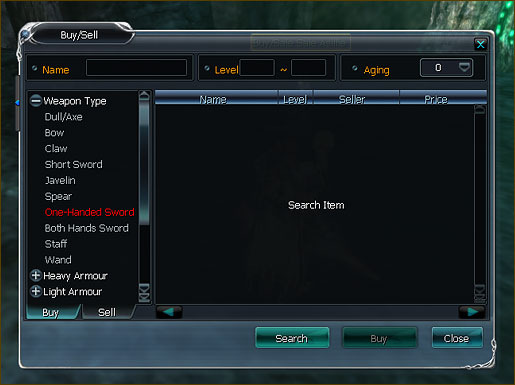 |
| |
If there are items sold by other players that fit this category, then they should appear right away after clicking on the Search Button. From here you can then see the Item Name, its level requirement, the name of the seller for this item, and the price. For further details, just hover your mouse over the item in the list to see its stats. |
| |
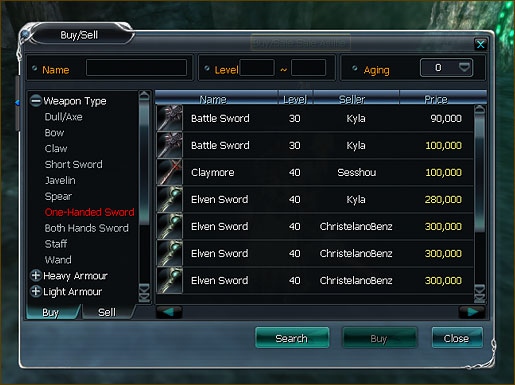 |
| |
| 1. SELL |
|
To sell items, look for the Sell tab found under the left menu of the Buy/Sell window. Switching to this tab will also cause your inventory window to open. |
| |
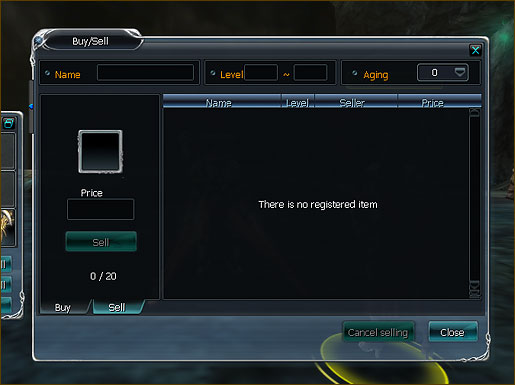 |
| |
Drag the item you want to sell from your inventory into the box as seen in the below screenshot. Enter the price in eons you want to sell this item for and press on the Sell button. You can sell up to 20 items at once. |
| |
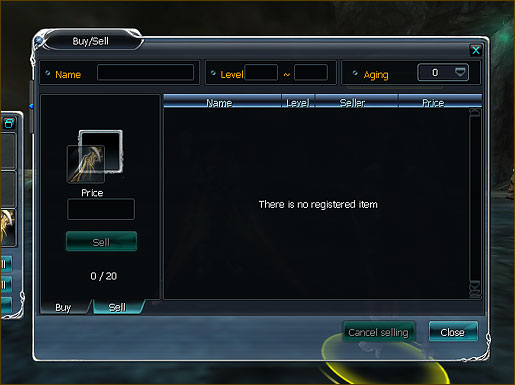 |
| |
After pressing “Sell”, a confirmation window will appear. Note that there is a 5% free that will be deducted from the price you entered if this item is sold successfully to another player. Press “Yes” to confirm that you want to sell this item given the terms. |
| |
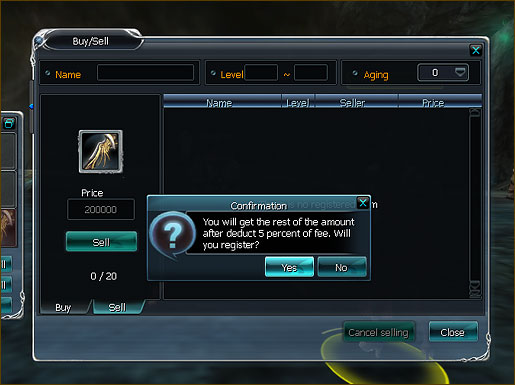 |
| |
All your items that are waiting to be bought will appear in this list. Once an item is sold it will disappear from this list and you will receive a message in your Mailbox containing the eon you earned. In addition to successfully selling the item, if you decide to cancel the sale on an item, the item will be sent immediately to your mailbox for retrieval. |
| |
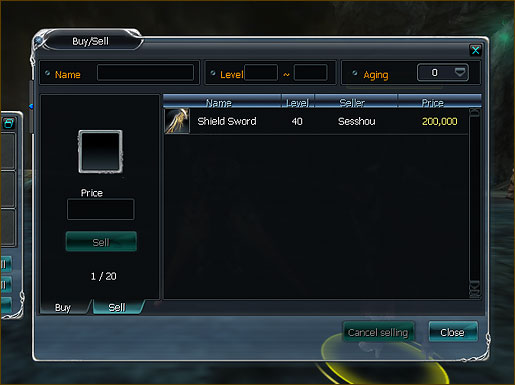 |
| |