| INITIAL STARTUP |
| |
| 1. LAUNCHING THE GAME |
|
| Double-click the Priston Tale 2 desktop shortcut created during installation, or by selecting it from the “PristonTale 2” folder in your Windows start menu. |
| |
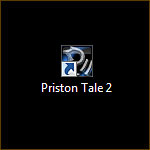 |
| |
| The game launcher will appear and automatically download any available updates. |
| |
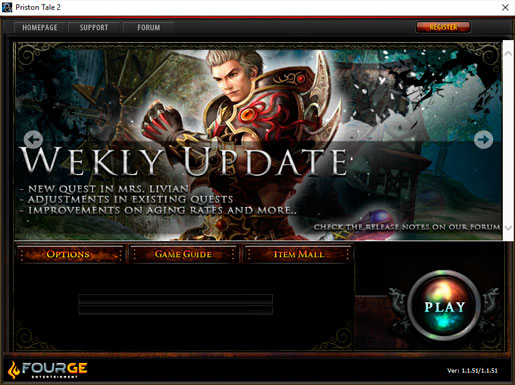 |
| |
| After the game launcher has finished downloading updates, the "Play" button will light up. Click on "Play" to start Priston Tale 2. |
| |
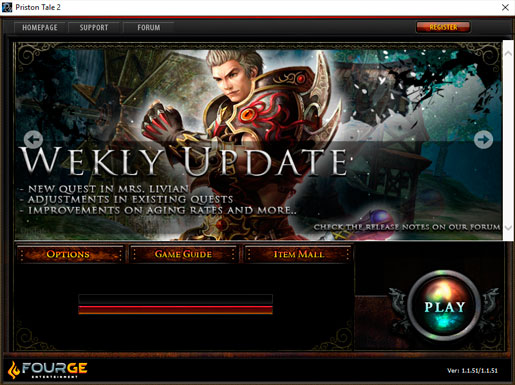 |
| |
| 2. LOGGING IN |
|
| After the game has started and passed the introduction, you will be presented with the Login screen. Enter your PristonTale 2 account login ID and password and click the “Login” button to begin playing. |
| |
 |
| |
| 3. CHOOSING A SERVER |
|
| After you have logged into Priston Tale 2, you are provided with a list of servers you may enter. The column on the right-side of the window lists all the servers currently available. The left-side column lists recommended servers, based on your prior server history and the current server load. Underneath the recommended server list is the most recent server you played on. To join a server, select it from the list and then hit the “Enter Game” button. |
| |
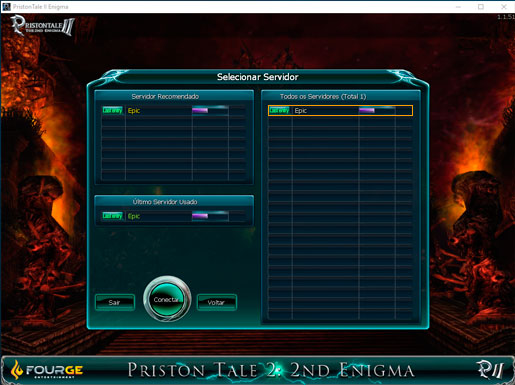 |
| |
| 4. CHOOSING A RACE AND CLASS |
|
After joining a server, you will be taken to the “Character Selection” screen. From here, you can select characters you played with previously or create a new character by clicking the “New Character” button at the bottom of the screen.
When creating a new character, you are given the option to choose from 1 of 3 races: Morion, Tempskron, and Sopphetio. A brief description of each race is given. When selecting your race, be aware that the race you choose will later influence the class of character you can be and also your starting area in the game. It is recommended that you research each race of character and their associated classes in the Priston Tale 2 game guide <here>. When you are ready to choose your race, click “Select”. |
| |
 |
| |
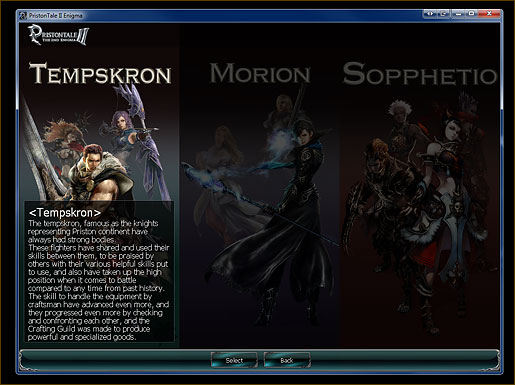 |
| |
| You will now be taken to the class selection screen. In the bottom-right corner of the screen the class names and their general attributes are shown. To choose a class click “Select”. |
| |
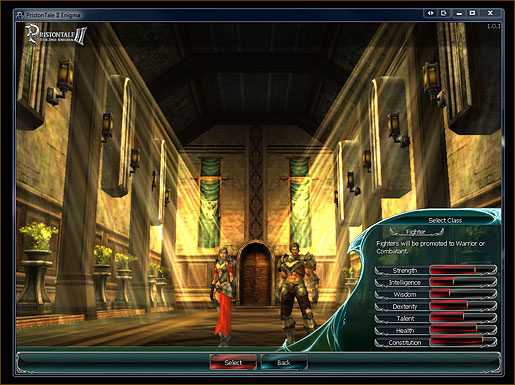 |
| |
| You will now have the opportunity to customize your character. First, choose your name as you want it to appear in-game. This name should not be the same as your login ID! The name must only contain letters and no spaces. After choosing a name, you can customize your characters appearance, including: hair style and colour, facial features, skin colour, and eye colour. If you want, you can click the “Random” button to randomize your character’s appearance. Once you’re done, click the “Create” button at the bottom of the screen. |
| |
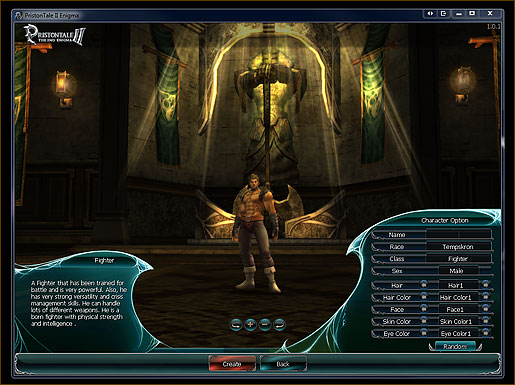 |
| |
| You’re now ready to enter the world of Priston! |